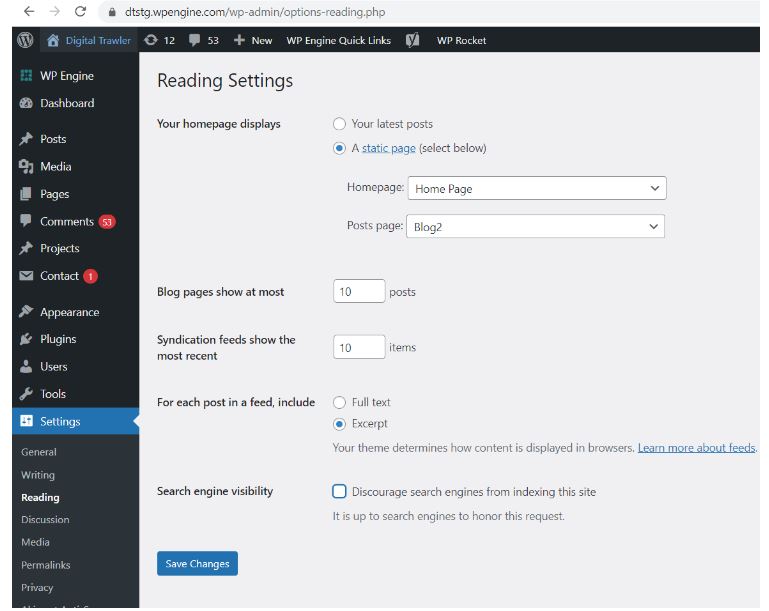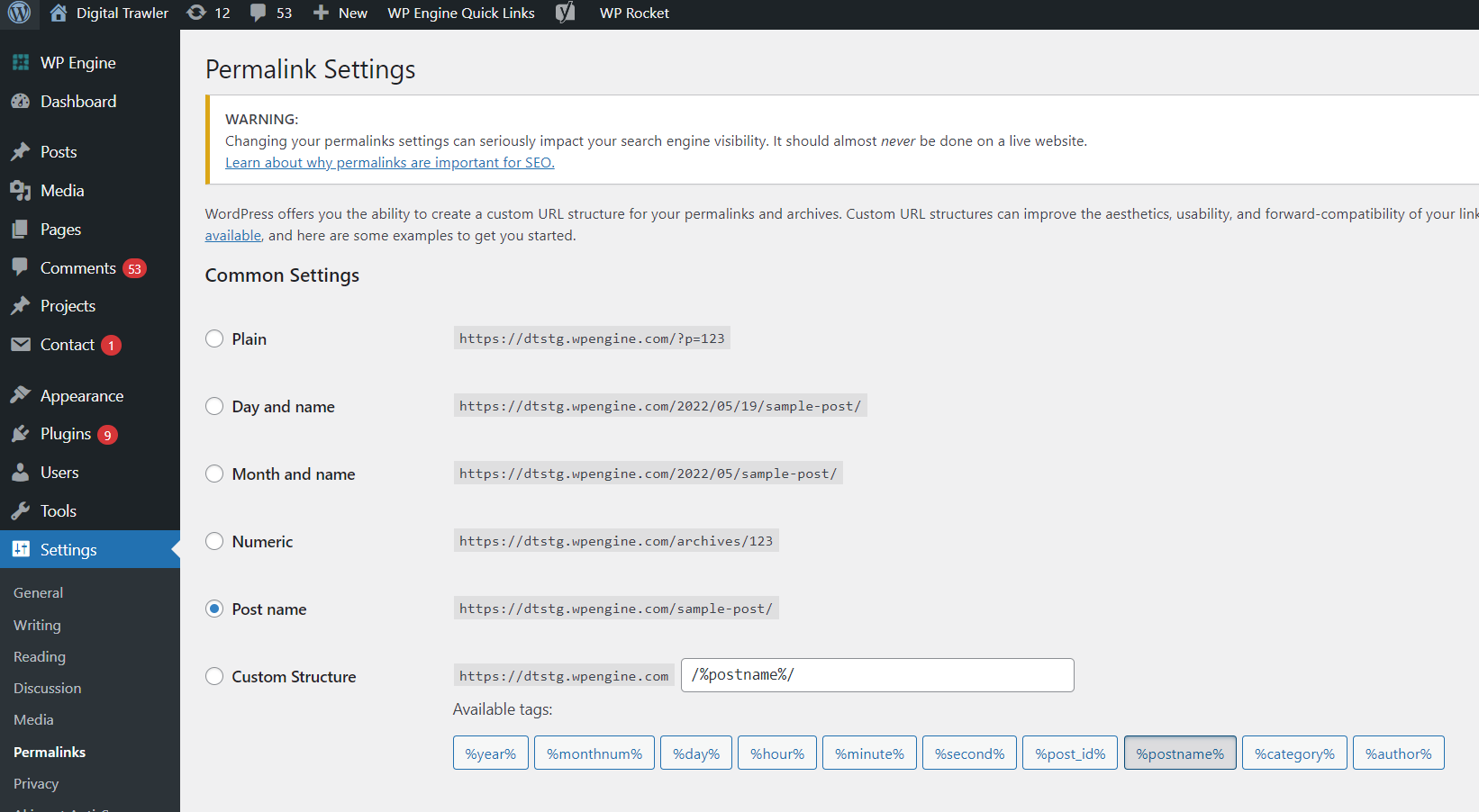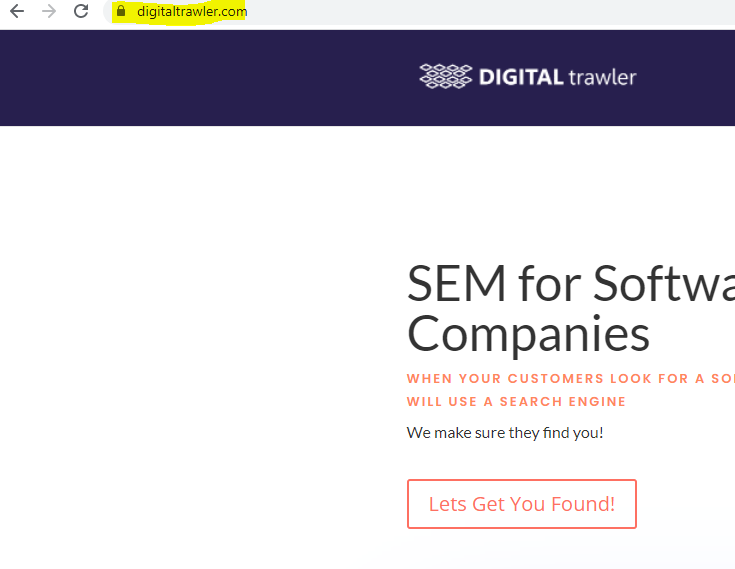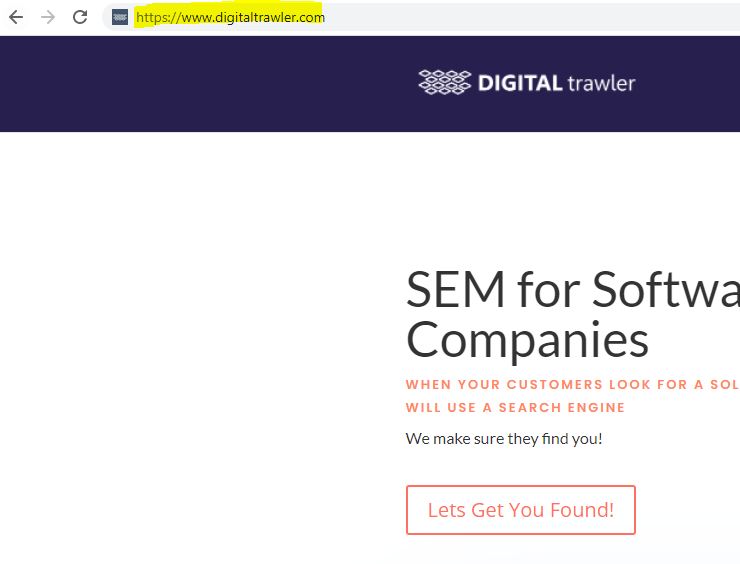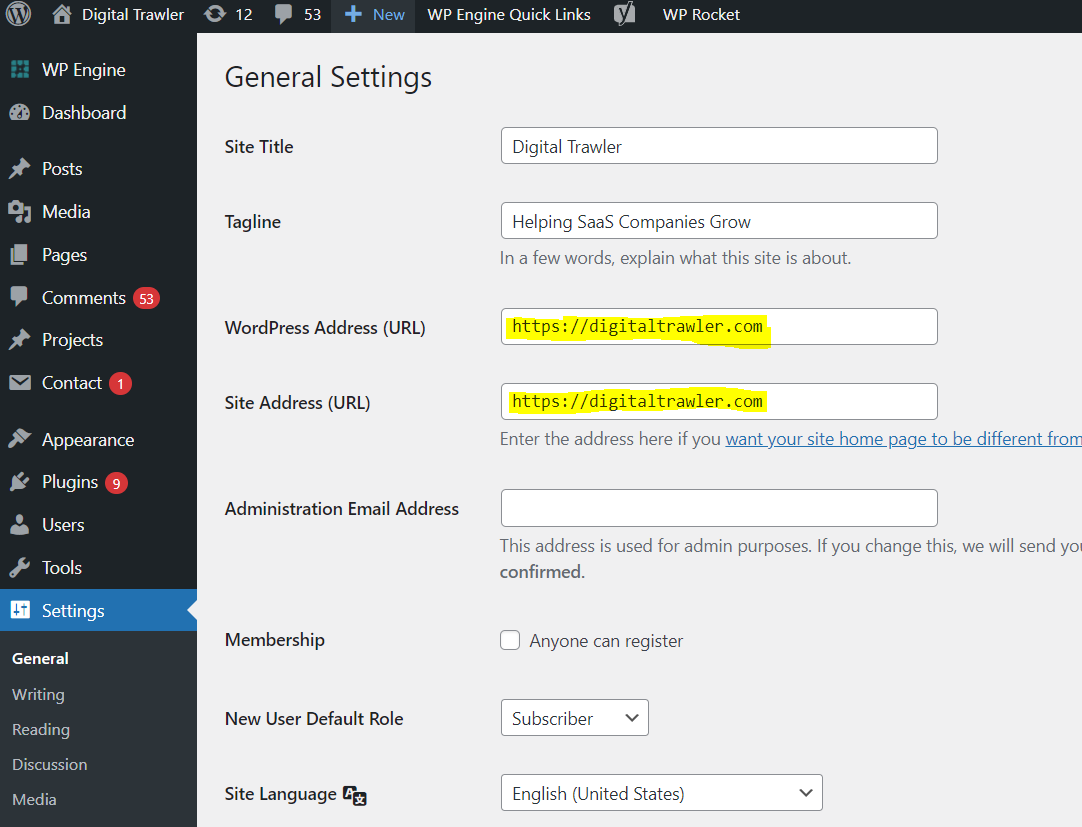Intro:
If you’re using WordPress then you already know how SEO friendly it is. That being said, there is always more you can do to optimise your website and/or blog. Unfortunately, many of the guides out there aren’t user-friendly. That’s why we’ve put together an easy to implement checklist, so that you can increase your organic traffic using WordPress, without the headache.
Basic Optimisation:
Before diving into the more detailed and technical aspects of WordPress Optimisation, let’s talk basics. This means making sure you understand how settings, site health, plugins and URLs affect your website’s performance.
1. Make sure your site is visible:
It stands to reason that if your website isn’t visible, nobody is seeing you! WordPress offers you the option to hide your site from search engines while you work on and perfect your pages. This is of course a very useful function. However, things go a bit awry when these options are forgotten or turned on by accident.
To check if your site is live, enter your site name in Google search and see if it shows up. If it doesn’t go straight to WordPress and adjust your visibility settings.
You can do this by going to your admin page, hitting ‘settings’ and then ‘reading’. You’ll see an option that says ‘Search Engine Visibility’. Make sure that this is unchecked.
Top tip: Always remember to save your changes when you’ve finished, otherwise settings may revert back.
2. Site health:
Next you’re going to check your site’s health. This means considering the software, hardware and hosting plan you use.
Hosting plans:
Ideally you should be using updated software and working off of a web host whose servers are known to work well with WordPress (at the time of writing php 8). This will ensure your site runs as smoothly as possible. WordPress recommends you use a hosting website with PHP, MySQL or MariaDB, and HTTPS support, so do your research before settling on a plan.
Some other factors you should consider when choosing a plan are:
– Site speed
– Uptime
– Security
Although it’s tempting to go for the cheap option, it may not be the best deal in terms of quality. If one or all of these elements run poorly it will affect your SEO. WordPress recommends trying Bluehost, DreamHost or SiteGround if you’re struggling to make a decision.
Indexing your site:
It’s a good idea to index your site to give you a better idea of its overall health. You can do this by visiting the ‘Site Health’ section in WordPress or by installing a Health Check plugin. We recommend trying Semrush or Rockcontent:
– Semrush: https://www.semrush.com/blog/best-wordpress-seo-plugins-for-2020-semrushchat/
– Rockcontent: https://rockcontent.com/blog/seo-plugins/
Indexing your site will provide you with insights into its technical health and make recommendations as to what you can do to improve your SEO.
3. URL structures:
We’ve spoken about using SEO friendly URL structures in our Content SEO post (Link). As we discuss in this article, it’s important to use easy-to-read and informative URL structures, which include your main keyword.
An example of a user/search engine-friendly URL is:
example.com/category-keyword/primary-keyword
By using a straight forward URL structure, like this one, you’re more likely to rank high in search results. Why? Because it gives users and search engines a clear understanding of what your content is about.
Editing your URL permalink is easy in WordPress. All you’ve got to do is go to ‘Settings’, hit ‘Permalinks’ and the ‘Post name’ option. This will set your URL to the post name title. It’ll look something like this:
To WWW, or not to WWW:
If your website is new then you need to choose whether to use ‘WWW’ in your URL structure or not.
If you alternate between the two, search engines will become confused and consider them two separate websites, so best to commit to one.
In terms of SEO, neither is more beneficial, so it’s a matter of personal choice. To set this option go to ‘General’ in your settings and make sure both ‘WordPress address (URL)’ and ‘Site Address (URL)’ are the same.
If your website is already established, avoid changing your URL unless you are using the ‘Numeric’ option, as it means resetting your social media counts and current SEO ranking. If you have an urgent need to change your URL, we recommend hiring somebody, who knows how to work around this, to do it for you as it can have a drastic impact if done wrong.
4. SEO friendly theme:
A WordPress theme determines how a website looks. An easy-to-understand comparison is the themes that Gmail offers. You might choose ‘Candy,’ or ‘Mustard,’ depending on your mood.
Choosing the correct WordPress theme is essential, not only because it helps to communicate your brand, it also contributes to things like how fast/slow your website operates or how google interprets content on your site. If, for example, you choose a theme with lots of scripts and plugins you’re not using, then the load time of your pages will be longer. This, obviously, creates a negative user experience. We don’t want that.
So, how do you make sure that the theme you’ve chosen is working for you? It’s easy. All you have to do is test a potential theme using Google’s web.dev tool. The results will highlight potential problems to give you peace of mind. Once you know your theme is efficient you can move onto the next step.
5. Choose suitable SEO Plugins:
We’ve already spoken a little bit about plugins. Although plugins, in themselves, don’t improve SEO they can be used as a guide. Plugins also take your website farther, by giving you access to a wider range of functions.
Perhaps, for example, you want part of your website to be an ecommerce store. A plugin gives you this option. Some plugins, like the two we mentioned above, also allow you to check your website’s health.
How to install a plugin:
Go to your admin panel and look on the left hand side for ‘add new’ in ‘Installed Plugins’. A list of results and search bar will show up. Search/look for your preferred plugin and hit ‘install now’. Once your plugin is installed you have to activate it. Then you’re ready to go!
6. Google Search Console and XML Sitemap:
Google Search Console is a tool that allows you to check the indexing status of your website and promote greater visibility. In order to use this tool you have to verify your site. There are lots of helpful guides out there that tell you how.
https://developers.google.com/search/docs/beginner/search-console
If you’re using WordPress then you already know how SEO friendly it is. That being said, there is always more you can do to optimise your website and/or blog. Unfortunately, many of the guides out there aren’t user-friendly. That’s why we’ve put together an easy to implement checklist, so that you can increase your organic traffic using WordPress, without the headache.
There is a lot more detail we could go into, however this provides you with a brief overview of WordPress SEO.