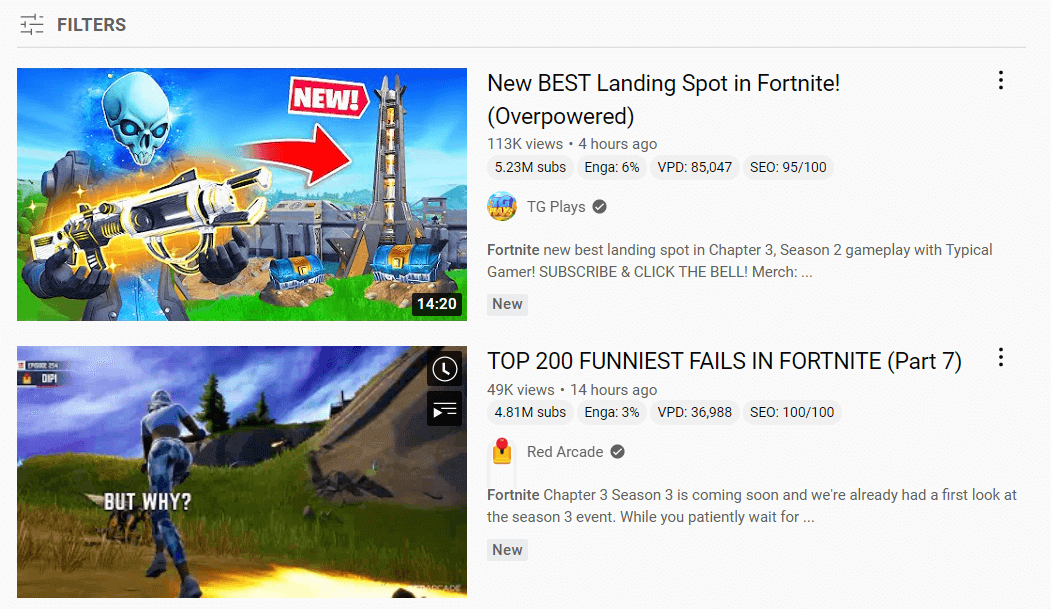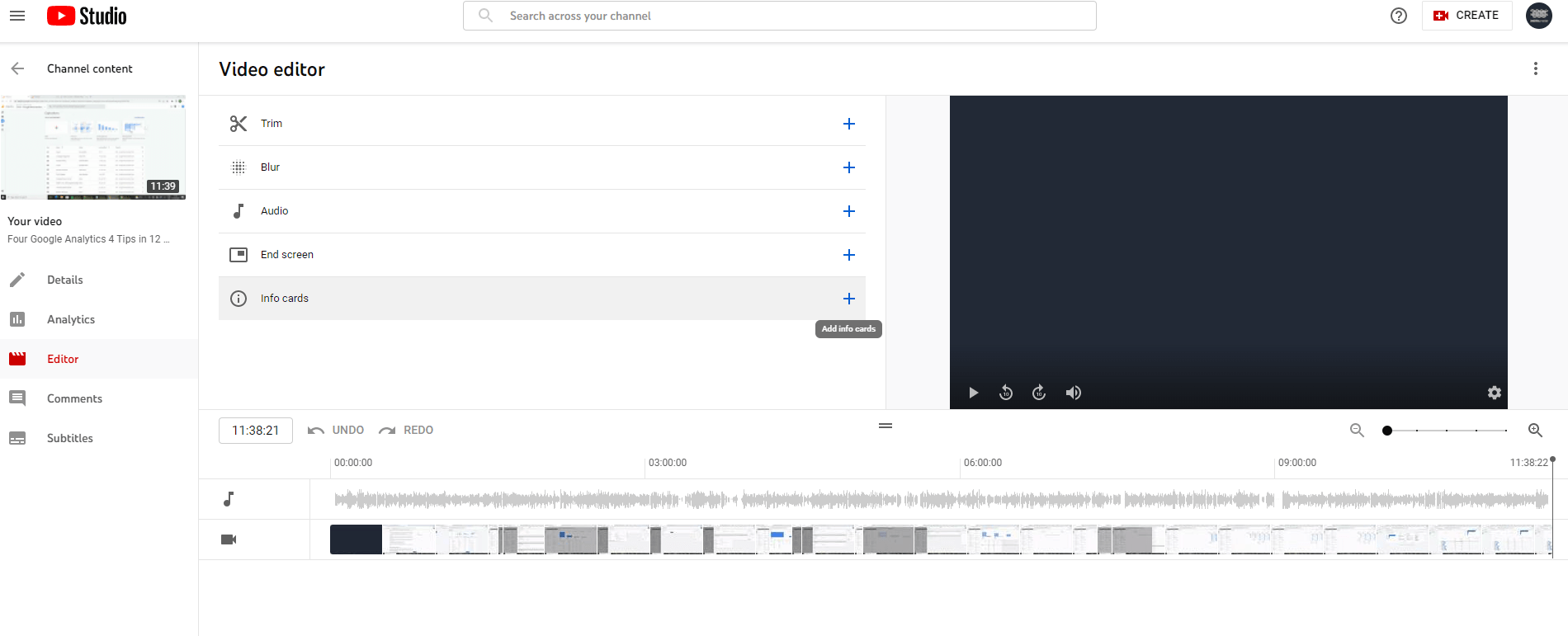How To SEO for YouTube/YouTube SEO:
Notes:
– Not about large volumes of content – have to optimise/high quality
– A comprehensive strategy include visuals, videos and podcasts
Checklist:
– Make sure target keyword is used as filename – before you even upload to YouTube, so that YouTube itself knows what your video is about (can’t watch video), there are only so many places you can insert keyword after upload, keyword followed by file type
– Clear + concise title, with keyword included, match what users are searching for
– Optimise video description – have 1000 characters, but keep it short+clear, only displays first ? lines – so make sure they capture content of video, add a transcript for those watching w/o volume
– Tag w popular keywords related to topic – informing viewers AND YouTube, content+context of video, will be associated with similar videos + expand reach, use long-tail (questions…)
– Use Advanced settings to categorize video, think about who are top creators within category+why, patterns between audiences of similar channels, think of production length, value + format
– Upload a custom thumbnail for video result – sends a message to user (like title), indicates content, suggest uploading a custom thumbnail, 1280×720 pixels, 16:9 ratio, saved as 2MB or smaller, .jpg, .gif, .bmp, or .png files. Equally high quality across platforms. Have to verify account to upload thumbnails
Why is YouTube important for SEO?
According to a report carried out by Coresight Research, 72% of online consumers prefer engaging with visuals rather than text marketing. It’s therefore important to include a variety of media, such as images, videos and podcasts in your online marketing campaign.
(Reference: https://www.retaildive.com/news/72-of-consumers-prefer-videos-to-text-marketing/524161/)
YouTube is the world’s largest and preferred video-sharing website. Having a popular YouTube channel, where you share videos about topics related to your business, has a significant effect on your SEO.
Similar to Google, YouTube evaluates your channel in order to determine where you rank in SERP. It looks at a variety of factors, such as:
– The number of views your videos have
– The number of subscribers to your channel
– How many of your videos have been linked by other websites
– How many times they have been ‘favorited’ by other users
Like blog posts, you have to optimize your channel itself in order to drive SEO more generally. So, how do you optimize your YouTube channel? Although quality content is key, it’s also important to focus on factors, such as keywords and the category that you choose to place your video in. We have created a checklist for you, so that you can compete with the top quality video content out there:
Checklist:
1. Keywords, keywords, keywords!
2. Place Your Video in the Correct Category
3. Thumbnails
4. SRT Files for subtitles/closed captions
5. Add cards and End Screens
1. Keywords:
As always keywords are one of the most important tools for SEO. YouTube cannot watch your video to determine what it’s about, you have to guide it by identifying the keywords that best describe its content.
Tools for identifying keywords:
There are a number of tools you can use to generate the most accurate keywords. Browser add-ons like Keywords Everywhere do a lot of the work for you. The add-on gathers data to show you the search volume, cost per click, competition and trends for a particular keyword. You can check out more on their website: (https://keywordseverywhere.com)
Another useful tool, that is specifically designed to find keywords for YouTube videos, is vidIO Vision for YouTube. They provide you with loads of tips and tools on how to optimize your channel, as well as enabling you to track its progress. Here is a link to the app in the Google Chrome web store: https://chrome.google.com/webstore/detail/vidiq-vision-for-youtube/pachckjkecffpdphbpmfolblodfkgbhl?hl=en.
Where should I include keywords?
There are a number of places you need to include your keywords, so that they get picked up by the algorithm.
– The file name: You might not think that the filename of an upload is important, but it is. This is one of the first places that YouTube looks to determine what your video is about, which allows it to place you in search rankings. If your video is about how to repair scratches on a car, your keywords might be ‘car’ and ‘scratch repair’. You should therefore use the filename ‘car-scratch-repair’ followed by the file type (e.g. MOV, MP4, WMV), to ensure YouTube knows what the video is about.
– In your title: Your title needs to tell the audience what they are about to watch. It therefore stands to reason that your main keyword will be included in your title. If you are making a video about bike repair, for example, you might use the title ‘Five Minute Gear Adjust,’ ‘gear adjust’ being the keyword. This not only tells YouTube what the video is about, it also informs the viewer. An effective title is the difference between someone clicking on your video, or somebody else’s, so make sure it is concise, clear and accurate. Also make sure to limit it to 60 characters, as it will get cut off in result pages.
– In your description: YouTube gives you 1000 words for your description. While you can use all of these, remember that viewers are more interested in the video content than the written. The text is meant as a guide for them, so use it wisely. This means including your keywords but avoid stuffing, as neither YouTube or users will react kindly to this. Simply explain what the video is about and its purpose, and your keywords will appear naturally. Remember that the description gets cut off after the first three lines, so you need the important information to be at the top.
– In your tags: YouTube uses tags to understand more about the content of your video. Be strategic when choosing tags, don’t pick loads because you think it will extend your reach – it won’t. Tags are helpful because they allow YouTube to connect your video with similar content already on the site. Choose a limited number of tags that really get to the heart of what your video is about, this way YouTube will know where to place it. It’s a good idea to use your long-tail keywords here, e.g. ‘how to fix bike gears.’
2. Place Your Video in the Correct Category:
Have you ever listened to a song on YouTube and found lots of similar music in the panel to the right of the video? These videos all belong in a similar category. In musical terms, they might be grouped by genre, e.g. ‘classic rock,’ ‘pop,’ and ‘punk.’ The same is true for every video. Categorizing your video correctly helps YouTube to group you with similar content.
How do you pick the right category?
First you’re going to have to do a bit of research to determine the most effective category for your video. You might look at other similar videos and ask:
– Who attracts the most people within a given category?
– What attracts an audience to these videos specifically?
– What do these content creators do well?
– How are they presenting their videos?
– What is the tone of the video: is it informational, informal, or even humorous?
– How are the videos constructed?
– What is the production quality like?
– What about the editing?
– How long is the video?
Once you’ve identified the right category for you, go to ‘Advanced Settings’ on your YouTube channel and type in the category you’ve chosen.
3. Thumbnails:
(Note: Your YouTube account has to be verified before you can edit thumbnails, so be sure to do this first!)
When you upload to YouTube the site generates a thumbnail taken directly from the video to show in search results. However, the quality isn’t always good, especially as it moves between platforms. We recommend you upload your own high quality thumbnail, to ensure viewers pay attention to your video over others.
Think about it, if you’re looking through a search results page, which are you likely to click on the video with a custom thumbnail or the video that shows a random clip?
That’s right! You’re more likely to click on the second result. Why? It’s eye-catching, clear and captures what the video is about.
We recommend uploading images that are 1280×720 pixels (an aspect ratio of 16:9) and are saved at 2MB or smaller as a .jpg, .gif, .bmp, or .png file. This will ensure the best quality images across platforms.
4. SRT Files for Subtitles and Closed-Captions:
An SRT file allows you to add subtitles and closed captions to a video, which makes it accessible to a wider range of people.
Your video is also likely full of keywords. Adding a transcript to your upload highlights more of these keywords for YouTube.
Adding an SRT file is easy, here is a quick guide:
– Go your channel
– Click on ‘Manage Videos’
– Click on the video you want to add subtitles/captions to
– On the left-hand side you’ll see ‘subtitles’ – click on this
– Choose your language
– Then, under the ‘Subtitles’ heading choose ‘Add’
– Hit upload file and choose ‘With timing’
– Upload your SRT
YouTube will do the rest!
5. Add cards and end screens:
Cards look like this:
(Add photo examples)
They are added by creators to direct viewers toward more videos on their channel, by prompting them to subscribe or redirecting them to another video. You are given a maximum of five cards per video and there are six types, including:
1. Channel cards: direct viewers to your channel
2. Donation cards: give viewers the opportunity to donate to a non-profit
3. Fan funding cards: allow viewers to help fund the video content you create
4. Link cards: direct viewers toward an external website
5. Poll cards:allow viewers to vote on a poll you create
6. Video or playlist cards: direct viewers to similar videos and playlists
End screens look like this:
They appear at the end of a video and, similar to cards, provide the viewer with further information. However, they are usually more visually focused than cards, including images as well as text and links.
Unlike cards, which always appear on a video, an end screen may not, as YouTube tries to figure out the best user experience. This is something to consider, when deciding whether to use cards or end screens. Our advice is to include both.
What is CTR manipulation and should you try it?
First of all it’s important to understand that CTR, or ‘click-through rate’, refers to the amount of clicks a page receives divided by the number of times the page is shown in search results. If you’re aiming to be in the top three results, you need a high CTR.
There are ways to do this without relying on organic traffic. This is called CTR manipulation, and it involves creating artificial clicks to achieve a higher percentage.
The efficacy of CTR manipulation has been a cause for debate. It is not something that we, at Digital Trawler, practise or encourage, as Google and YouTube are aware of it as a tactic.
However, CTR is a factor in SERP, so if it’s something that you’re interested in investigating, there are a number of YouTube videos that explain how CTR and CTR manipulation work. We have linked them below.
Short video that explains ‘micro-workers’ as a CTR tactic: https://www.youtube.com/watch?v=pC-g_MARDRA
Longer video that demonstrates how CTR effects your ranking in SERP: